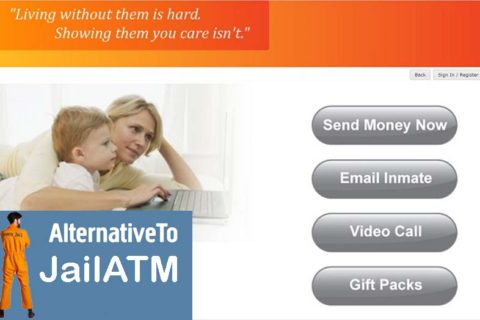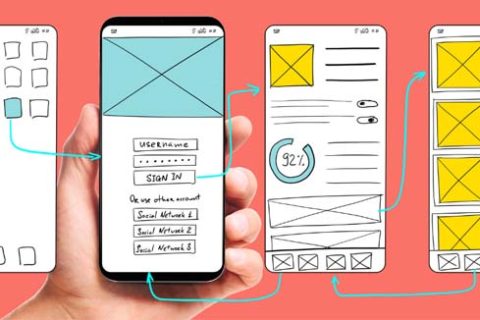One of the services offered by JailATM is ‘Messaging’ that allows you to send money to an incarcerated individual. In addition to sending electronic message, you can also send photos through JailATM system, as long as the pictures do not contain pornography.
To use JailMail Messaging, you need to add funds to your account to send messages or to open a ‘collect message’. If this is your first time to add funds to your account, you may need the guide of how to deposit on JailATM messaging. No worries! You can dive into our post to find out the guide to add funds in order to send messages. Here you go!
Funding Your Account on JailATM Messaging, Here’s How!
In order to send an electronic message to your loved one in prison through JailATM, you need to add funds for messaging subscription first. Adding funds is really required to allow you to send messages to an inmate or to open a ‘collect message’.
If you enable your Messaging Subscription, $5.00 worth of credits will be added to your account. After adding funds to your account, each message you send will be deducted from your messaging credits.
JailATM will require you to purchase more credits using the card you originally selected for the Messaging Subscription when you no longer have enough credits to send a message. To add credits, you can choose the amount ($5, $10 or $20) which you’d like to apply towards messaging. It’s important to note, all sales are final. It means that credit that is applied to messaging will not be refunded.
You can deposit your account when setting up a messaging subscription. Here’s how to add funds to your account in JailATM to send a message!
- First, go to the official site of JailATM here.
- Then, click on the ‘Sign In/ Register’ button
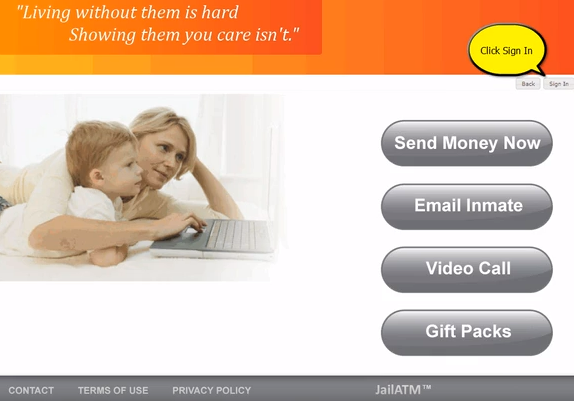
- Enter your email address/ username and click the ‘Next’.
- After logging in, click on the ‘My Account’ option.
- Then, click on the ‘Messaging’ section.
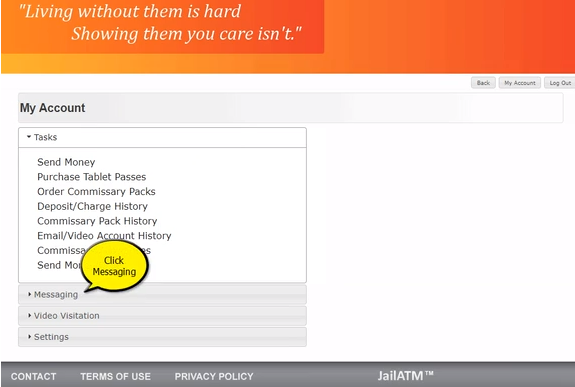
- On the drop-down menu, click on the ‘Messaging Subscription’.
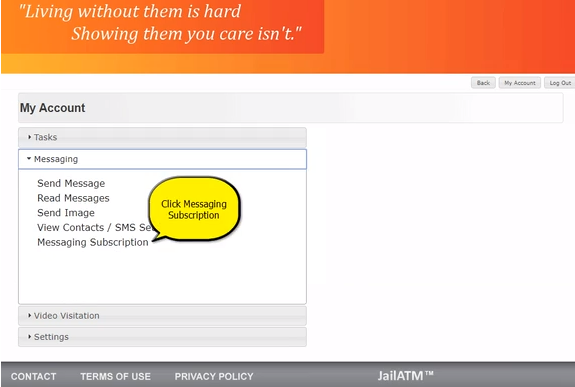
- Then, click on the ‘Yes, Turn on Messaging’ option.
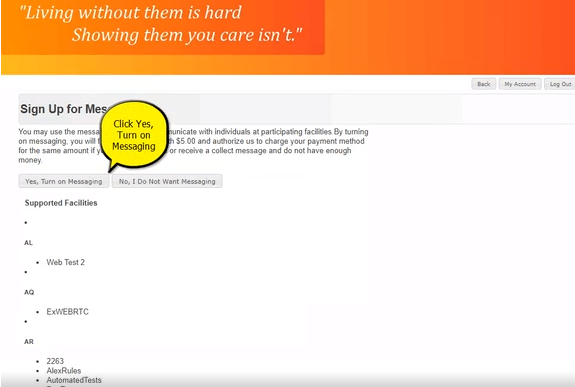
- In the following page, you need to choose the amount of deposit ($5, $10 or $20).
- Then, you need to enter your payment information by entering your card number using either Visa or MasterCard and entering your CVC code.
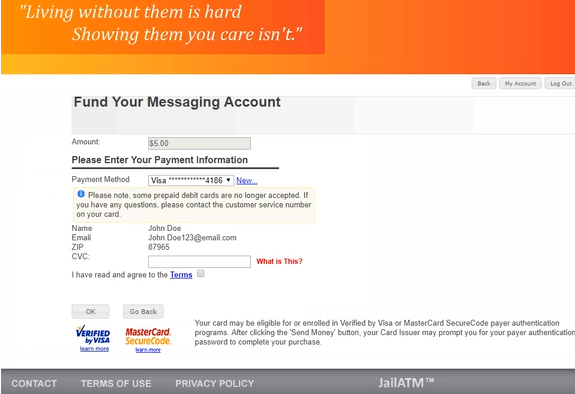
- Read your payment details. If you’re sure of your payment, you can then click ‘Submit’ to start funding your messaging account.
Congratulations! You have now turned on your messaging subscription. After that, you can click print to print a copy of your receipt. Well, the deposit will be automatically added to your account. Every time you send a message, you will be charged $0.50.
If you do not have enough credit on your account to fund the action, you will be required to fund your account. When required, you need to:
- Choose the amount of credit which you’d like to apply to your account
- Choose the payment method which you’d like charged to pay for the credit.
- Make a purchase.
You also need to fill out a security or added protection form. If the form appears, you should fill out correctly and be approved by the card issuer before the transaction can be completed successfully. It’s important to note, you can refill your messaging subscription as it has been depleted entirely.

A bookworm and researcher especially related to law and citizenship education. I spend time every day in front of the internet and the campus library.