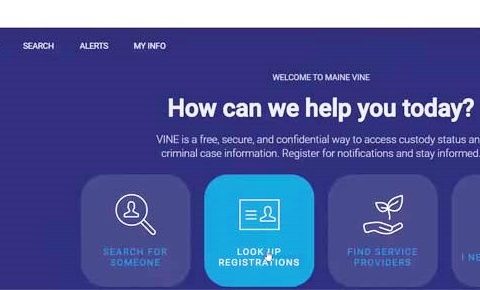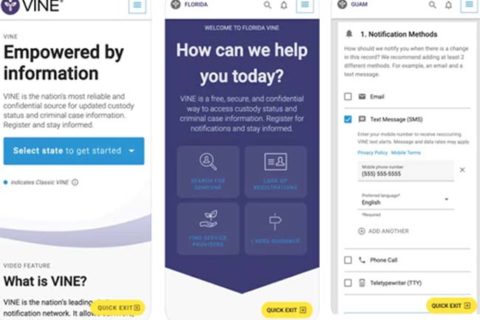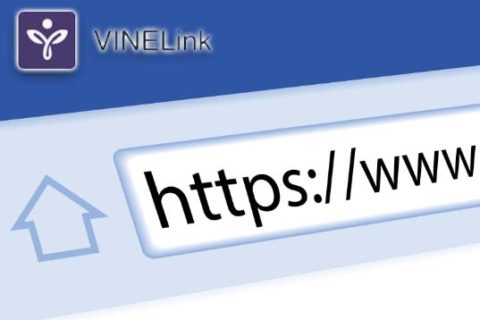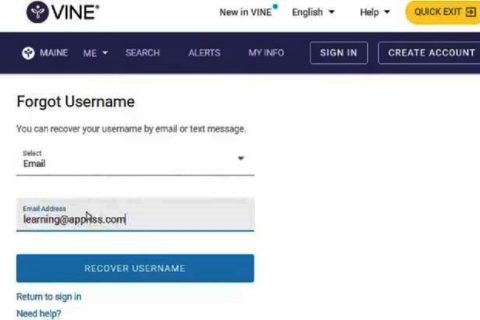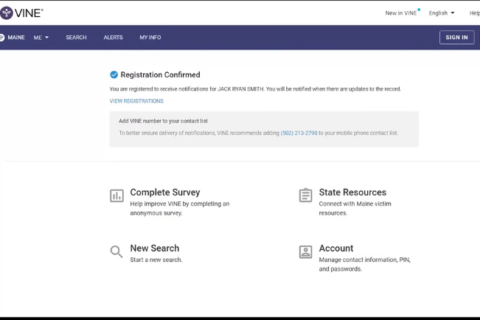Available in more than 40 states, Vinelink has become a trusted and useful information provider for victims of crime to find out things regarding the offender’s custody status. Every time the custody status of the offender changes, the victims will always receive notification, both via email and telephone.
To always get notification regarding an offender’s custody status, you can add a defendant’s court case to your Watch List in VineLink. If you just signed up for VineLink, you may not yet know how to add a defendant’s court case to your VineLink Watch List. To do so, you can dive into our post to find the guide. Let’s check it out below!
Adding a Defendant Court Case to My Watch List in VineLink: Here’s How!
The “Watch List” tab in VineLink is such a helpful section that allows you to bookmark and check an offender’s or defendant’s court case record of interest. Usually, it will be performed by a victim of crime to monitor the custody status of the perpetrator.
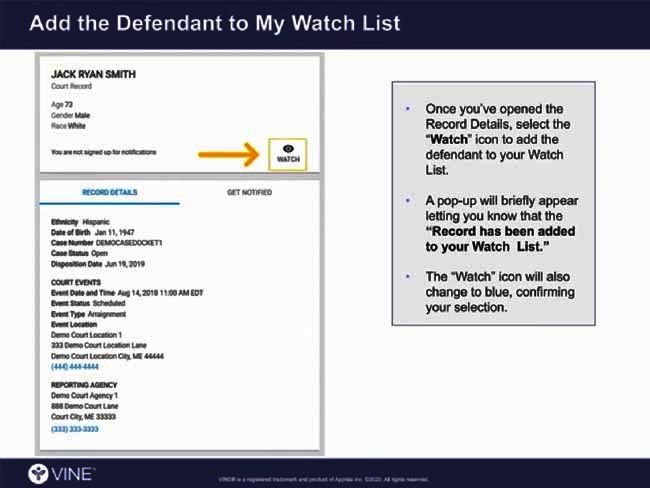
It’s pretty straightforward to add a defendant’s court case to “My Watch List” in VineLink. The way to do so is the same as when you add an offender to your VineLink Watch List.
To add a court case involving an offender, the following are the steps to do so:
- First, go to the official website of vinelink.com
- Once you’re at the VineLink homepage, you need to select a state to get started from the drop-down menu.
- On the following page, log into your VineLink account by entering the username and password you’ve registered.
- After you have entered your account credentials, you can select “Sign In.”
- If you successfully log in, your username will show in the header menu, confirming that you’re logged into VineLink.
- To search for the defendant’s court case and add it to your Watch List, you need to choose “Select for Someone.”
- On the next page, you need to make selections through the drop-down menus next to each section. The selections include:
1. What you’re searching for: Make sure to choose “An offender or defendant.”
2. Location: Where an offender is incarcerated.
3. The method to search an offender is either by name or by ID number. - If you select the name of an offender, you can enter his or her full first and last name. While, if you do not know an offender’s exact name, you need to choose “Partial Name” and then enter at least the first 2 characters of the last name to ger more potential matches. Then, select “Search.”
- From the search results, you can select the appropriate defendant and select “Record Details” to see the defendant’s court case status details.
- After the record details window is open, you can select the “Watch” icon to add a defendant’s court status to your Watch List.
- Then, a pop-up window will briefly appear, confirming that the record is now viewable in your Watch List, and the watch icon will change to blue to indicate your selections.
Congratulations! You’ve successfully added a defendant’s court case to your Watch List. You can now track the custody status of an offender from your VineLink Watch List.
Viewing Your Watch List in VineLink: Here’s How!
After adding to your VineLink Watch List, you may want to see your Watch List. To view the record details of an offender’s court case in Watch List is as easy as adding it to your Watch List.
Here’s how to view an offender’s court case on VineLink’s Watch List!
- First, visit the official website of VineLink.
- On the homepage of VineLink, you can select “Get Started.”
- On the next page, you need to sign into your VineLink account by entering your username and password. Then, select “Sign In.”
- To see a defendant’s court case in your Watch List, you can select “My Info” and then choose the “Watch List.” Or you can also access your Watch List section under the account details drop-down menu and choose “Watch List.”
Okay, that’s how to view a defendant court case in your Watch List in VineLink.
Getting Notification of Defendant Court Case Status Changes in VINELink; Here’s How!
Once you’ve added a defendant court status to your Watch List, you may also want to get notified of defendant court status changes in VineLink. It aims to keep you informed of any information regarding any changes in the defendant’s custody status.
To get notification, you need to set notifications first in a defendant record detail. The following are the steps to get notifications from VineLink related to defendant court status changes:
- First, access Vinelink.com.
- After you are at the homepage of VineLink, make sure to select the state.
- Then, you need to log into your VineLink account by entering your account credentials.
You can get notified of a defendant’s court case status both from the Watch List and from a New Search.
1. Form Watch List
- If you want to get notified of a defendant’s court case status from the Watch List, you can access the “My Info” tab or “Watch List” section under your profile.
- Once you’re at the Watch List page, you need to select the appropriate defendant details.
- On the defendant detail page, you can select “Get Notified.”
2. From New Search
- If you haven’t added a defendant court case to your Watch List, you can make a new search.
- After logging in, you can select “Select Someone.”
- Then, you need to make selections about what you’re searching for (an offender or defendant), the location of a defendant, and the method to search for an offender (by name or ID number). Then, select “Search.”
- If the search results page appears, you can select the appropriate defendant.
To get notification of a defendant’s court case, either from your Watch List or a New Search, you can do the following steps:
- On the “Get Notified” page, you can select the “Add” button to select which notification methods you want.
- Then, you need to select the reason for registration.
- After that, you have to choose the notification methods from a number of options, including: In-App, Email, Text Message, Phone Call, and Teletypewriter.
- Last, you need to set your PIN.
Well, these are the steps to get notification when the status of a defendant’s court case changes in VineLink. Every time there is a change in the custody status or in the court case of the defendant you’ve selected, you will get notified based on the notification method you select.

A bookworm and researcher especially related to law and citizenship education. I spend time every day in front of the internet and the campus library.