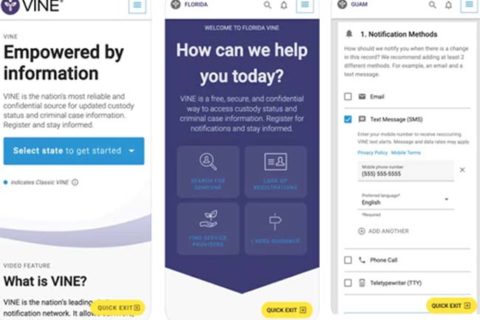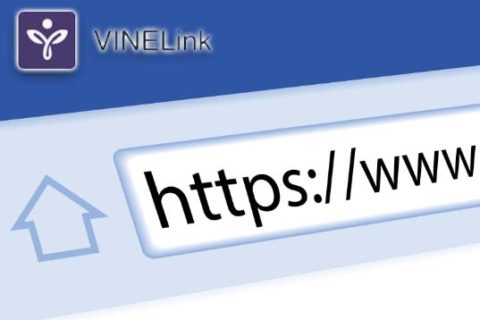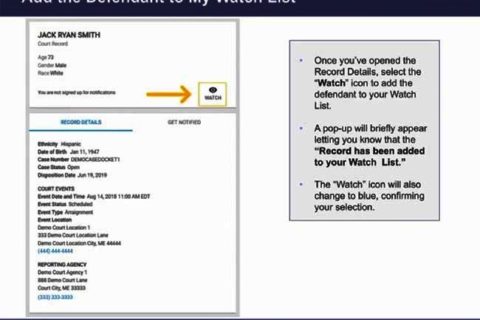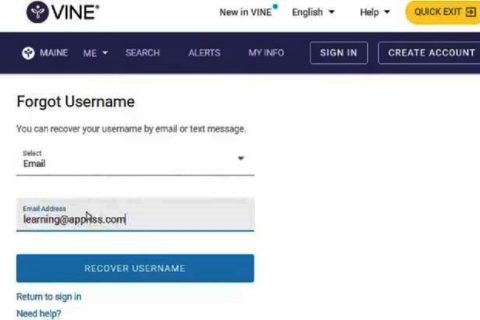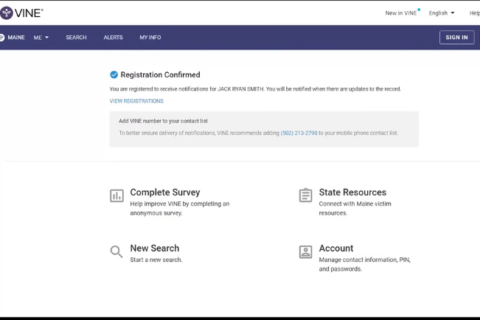Those who use VINELink may want to know how to look up your registration on VINELink. It is actually pretty easy to do that. The guide will be explained below. Before anything, it should be noted that everything here will be using the training demonstration website to provide examples. It means some information may show up differently on a certain VINELink website of your state.
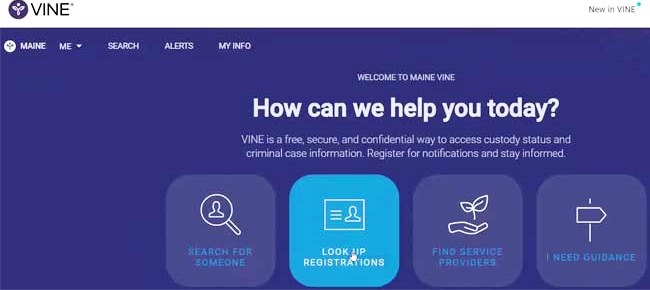
There are several steps to look up your registration with VINELink, as follows:
- Firstly, choose Look Up Registrations from the VINELink landing page of your state.
- Then, confirm your selection. It can be done by selecting Continue.
- In order to find your registration, all that you have to do is to enter either the phone number or the email address that was entered when you registered. In this guide, entering with the phone number is used.
- Please enter the phone number for your registration.
- Aside from that, you should also enter the 4-digit PIN to confirm your identity.
- After that, choose Submit to continue.
- In case you have forgotten your PIN, just choose “I don’t know my PIN”.
- To confirm your identity, you will get a verification code through your email address or through text through your phone number. If you want, it is also possible for you to choose your preferred language for your verification.
- When it is done, choose Send Code to be able to get the verification code. Talking about the verification code, keep in mind that it will be valid for 30 minutes.
- Once you get the four-digit verification code, enter it and select Submit. In case you didn’t get one or if it is no longer valid, you are recommended to choose Send New Code.
- Just like that, your search results will show a list of every registration that matches the certain combination of the phone number and PIN entered in your search.
If you want to delete a registration, you can just select Delete on the search result card.
It is important to note that for anyone who has created and signed in to a VINELink Account, you may see an option to add a registration to your account. With it, a registration that was created outside of your account will be moved to the Watch List within your account. There will be no need for you to re-register to get the notification. It is one of the ways to quickly look at that registration and the current custody status of the offender upon accessing your account.
If you want to add this registration to your Watch List, all that you have to do is to select Add to Account.
If you have a VINELink Account, there is another way for you to view a full list of your registrations, which is by choosing My Info. This one is located close to the top of the screen. After choosing this, the next step is to choose the Registrations tab. Now, you can view all the registrations by choosing Registrations from your user account dropdown menu.
Bear in mind that for anyone who has not yet created or signed into a VINELink Account, you will be shown with the options to create an account or to sign in when you try to access My Info.

A bookworm and researcher especially related to law and citizenship education. I spend time every day in front of the internet and the campus library.