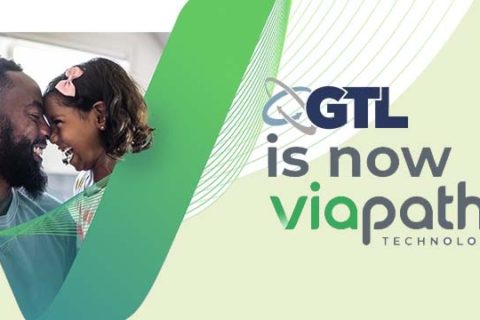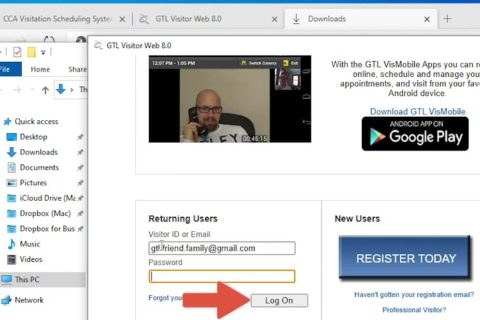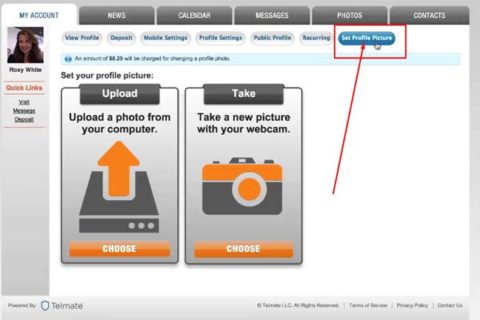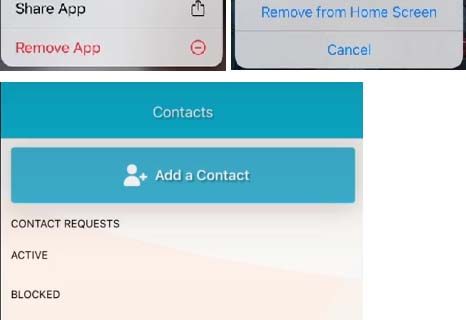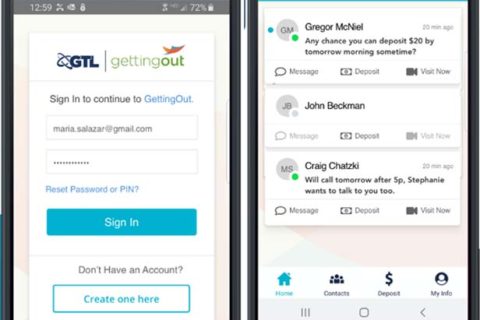Doing a video visitation with an inmate is one of the solutions when you want to meet them. GTL offers this service and it requires you to download a new desktop application. Do you use Windows or Mac? You can download the app for these both devices. Note that you are able to download it by first logging into your visitor account at least 10 minutes before your next visit and then choose “Internet Visit Tester” from the menu bar. After that, follow the prompts.
You can download via link gtlvisitme.com/app or follow steps below:
Downloading GTL VisBridge Application for Windows
To download GTL VisBridge for Windows, you are able to follow the steps below.
- The first thing that you have to do to download the app is to log into your GTL Visit Me by entering your Visitor ID or email and password.
- After you log in, you have to click on the Internet Visit Tester menu.
- And then, there will appear the button for downloading namely Download for Windows button and click on it.
- After the download process is done, then you have to click on the three dots beside the download and click on the Keep option.
- You will be taken to a new tab and now you have to click on the Show More option and Keep Anyway option.
- Now, you have to click on the three dots at the top right of the tab and then click on the Downloads option and then choose Show in Folder.
- After the Downloads folder is opened, right click on the VisBridge installer and then click on the Open option.
- Click on the More Info option to approve VisBridge as a safe application.
- And then, click on the Run Anyway button.
- And now, VisBridge will be installed and a shortcut will also be placed on your desktop.
- After it is opened, you have to choose the facility where the inmate is located and then click on the Enter Facility button.
- You will be taken to another page and then in the Returning Users section, you have to log in by using the same credentials that you use on the web.
- Now, you need to make sure that your camera works. To do that, click on the Internet Visit Tester menu.
- You will see a black square on the right side of the screen. The thing that you need to do is to click on the Allow option to allow the app to access your camera.
- And now, you are ready to visit.
Downloading GTL VisBridge Application for Mac
To download the GTL VisBridge for Mac, you are able to follow the steps below.
- First, log into the GTL Visit Me website.
- After logging in, then click on the Internet Visit Tester menu.
- There will be the Download for Mac button. So, click on it.
- And then, click on the Allow button if you are required.
- Next, you need to open your Downloads folder.
- On the VisBridge installer, right click or control click and then click on the Open option.
- And now, you have to drag the VisBridge app to the Applications folder shortcut.
- In your applications folder, you need to right click on VisBridge and click on the Open option.
- If you are prompted, you need to click on the Open button.
- After it opens, then choose the facility where the inmate is located and then hit the Enter Facility button.
- In the Returning Users section, you have to log in by using the same credentials as you login on the web.
- And now, it’s time to test whether your camera works or not by clicking on the Internet Visit Tester menu.
- On the black square on the right side, you have to click on the Allow button to give access for the app to your camera.
- And then, if prompted, you need to click on the OK button for giving VisBridge access to your camera.

A bookworm and researcher especially related to law and citizenship education. I spend time every day in front of the internet and the campus library.