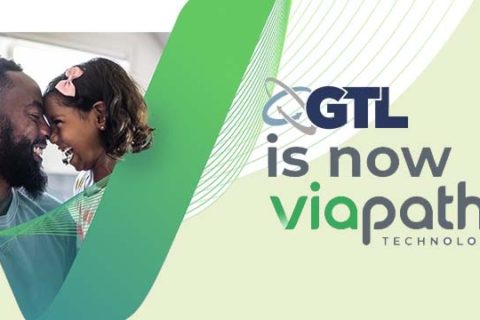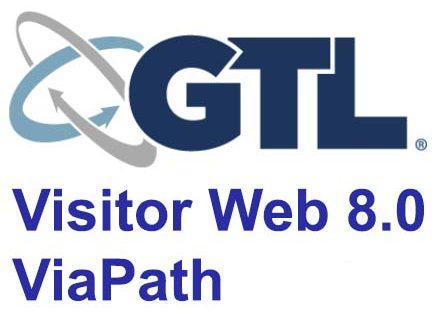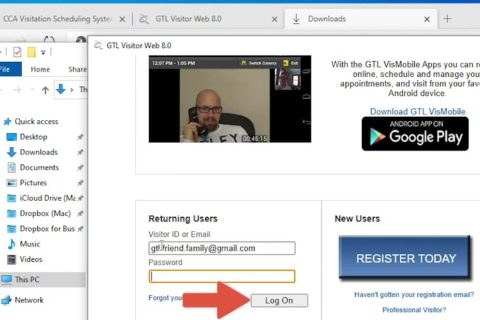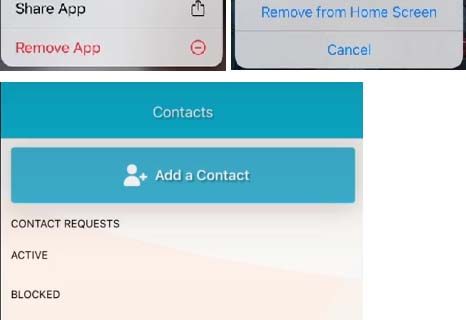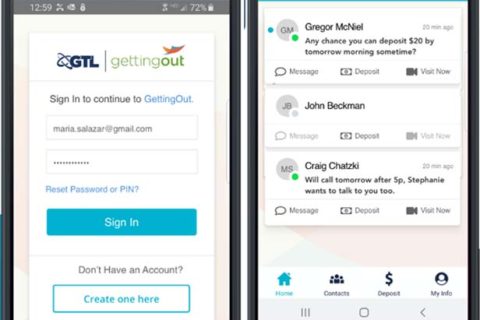Getting Out is one of the things that can help you as a family member or a friend of an inmate to get in touch with your loved one who is currently behind the bar. As it is something that can connect you and your loved one, it is important for you to add a profile picture so that they can acknowledge that it is truly your account.
If you are considered new to Getting Out, you may have no idea how to add a profile picture on Getting Out. Luckily, you are here where you can find something to read related to the topic.
How Do You Add a Profile Picture on Getting Out?
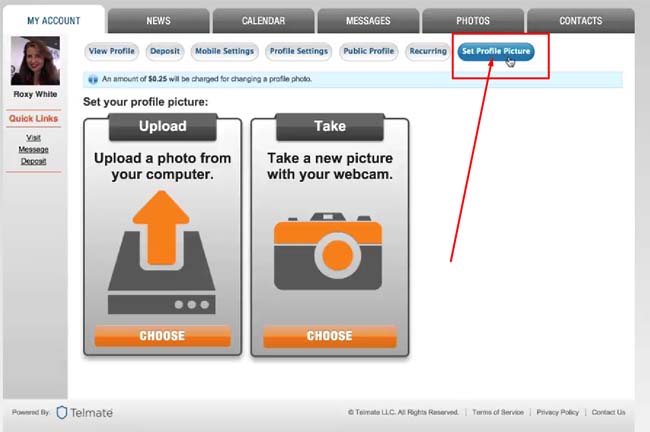
According to the official website of Getting Out, there are a few steps to follow to be able to add a profile picture on Getting Out. All the steps are explained below:
- The first thing that you need to do is to go to the official website of Getting Out and log in to your own account by entering your email address and password.
- Once you have successfully logged in to your account, go to the My Account tab where your profile picture can be set.
- Then, choose the Set Profile Picture tab. This one is the first one from the right, next to Recurring.
- There are a couple of options to set your profile picture. The first one is uploading a picture from your computer.
- If you want to upload a picture from your computer, choose the “Upload a photo from your computer” option. It is the one on the left.
- Feel free to choose the picture from the computer that you want to upload.
- Apparently, it is possible for you to adjust the brightness of your picture. If you want to do it, there is a slider that you can use.
- When you are done, do not forget to click OK.
- Not only adjusting the brightness of your picture, you can also crop your profile picture if you want. For those who want to do it, all that you need to do is to click the plus button to zoom in and then drag to crop the final picture.
- Make sure to click OK to send your picture for approval.
- If there is no decent photo saved in your computer, you may want to use the second way to add a profile picture on Getting Out. This one is by using your webcam.
- For anyone who wants to use your webcam to add a profile picture, please select “Take a new picture with your webcam” option.
- Then, take a picture of yourself.
- Once your photo that you just uploaded is approved by the representative, your profile picture will be updated automatically.
In case you are not satisfied with your current profile picture and want to change it, you can make a change by following the same instructions. Feel free to change the photo as often as you like. However, you should make sure that there is a sufficient balance in your account as there is a fee to do it. If you are wondering about the fee, it varies per facility.
Talking about changing the profile photo on Getting Out, it is worth noting that every photo is subject to an approval process prior to the photo being uploaded. Besides, they will not be stored in the gallery so those with limited storage do not have to worry about it.
In addition to a written guide, Getting Out also provides a tutorial video to add a profile picture. The video can be found at here:
If you are the type of people who prefer watching someone instead of reading the written explanation as it is easier for you to understand the content, you are recommended to watch the video on either Youtube or on the official website of Getting Out. If you miss something you can go back and if you think you need more time to digest information, just pause in between.
Talking about the tutorial video provided by Getting Out, basically, the information explained on the video is the same one as the one on written guide. Everything is the same, including the sentences.
While Getting Out claims that the guide explained above is the way to add a profile picture on Getting Out, it is different in reality. After logging in to our Getting Out account and going to My Profile, the Set Profile Picture that was supposed to be on the right side of the page next to the Recurring was not able to be seen. Recurring was the last tab from the left and the first one from the right. As there was no Set Profile Picture, we could not find the options to upload a photo from our computer and to take a new picture with our webcam.
After failing to add a profile picture on Getting Out by following the guide given by Getting Out, we tried to click on the image of the profile and it also failed. Then, we opened every tab related to profile such as View Profile, Profile Settings, Public Profile, and Update Profile, just in case it has change, we found nothing. From our experience, there was no way to add a profile picture on Getting Out. We have no idea why the Set Profile Picture was nowhere to be seen that led us to not be able to add a profile picture. Apparently, we tried it before doing verification. It is possible that the reason we failed to see the Set Profile Picture was because we had not done verification. However, it is just an assumption.
Bottom Line
Go try the way to add a profile picture on Getting Out above. If you fail on the first try, try it for the second time just to make sure that the guide above does not work. In case you also cannot add a profile picture like us, you are suggested to reach out to the customer service of Getting Out by calling 1.866.16.0115. In addition to dialing the number of the customer service, you can also contact them by filling out the form that can be found at https://www.gettingout.com/contact-us/.

A bookworm and researcher especially related to law and citizenship education. I spend time every day in front of the internet and the campus library.