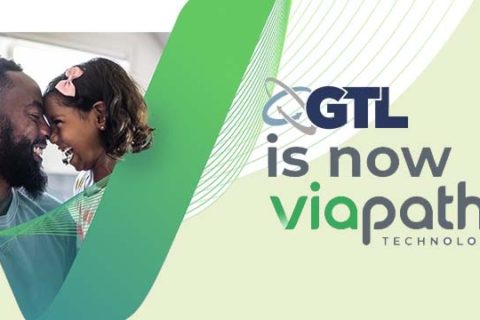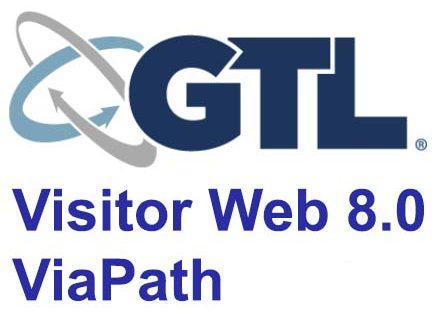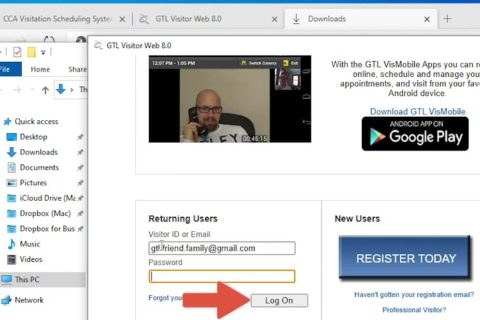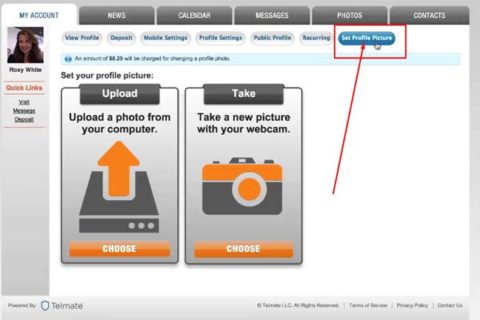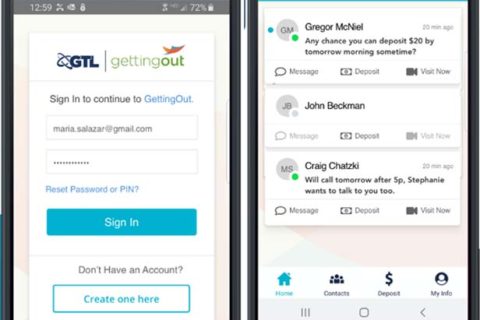Getting Out, under ViaPath Technologies, allows people getting easier to stay better connected with their loved ones in prison. It provides reliable and simple communication between inmates and their family or friends. On Getting Out, you can send text and voice messages, make phone calls, video visits, and make a deposit.
To use all of Getting Out’s services, you’ll have to create an account first. What if you already have a Getting Out account but you want to delete it for some reason? Let’s dive into our post to find the answer!
Can You Delete Your GettingOut Account?
We must first say that Getting Out does not provide a way to directly delete your account through your account settings—there’s no option to do that. But you can instead reach Getting Out customer service to submit a request for account deactivation.
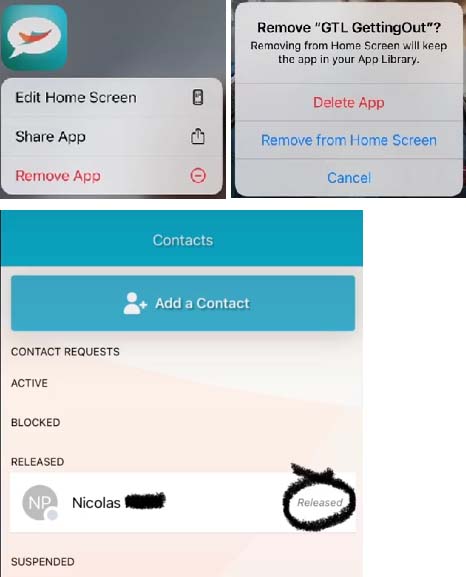
To do so, you can go to the Getting Out “Contact Us” section or click here. Once you are at the Contact Us page, you can fill out the available form with information such as your first and last name, your email address, your phone number, your type of issue, resident name or inmate ID number, and facility name.
Now, you can start composing a message and make sure to tell them that you want to delete your Getting Out account, complete with your reason. After that, you can send your request by clicking the “Submit” button. Well, you may need to wait a few days for them to respond to your request—whether or not the deactivation of your Getting Out account can be done.
From the Help section, we found that ViaPath, Getting Out’s service system, must deny your request to delete your personal information, which may also be regarding account deactivation.
In this case, ViaPath Technologies is subject to applicable rules and regulations of the government and really operates in a highly regulated industry, allowing them to keep the users’ personal information securely.
However, ViaPath will also retain the users’ personal information to:
- Obey the local, state, or federal law.
- Meet a civil, criminal, or regulatory inquiry, subpoena, investigation, or summons from local, state, or federal authorities.
- Collaborate with law enforcement agencies regarding conduct or activity that is reasonably believed and in good faith may violate local, state, or federal law.
How to Create a GettingOut Account?
If your Getting Out account was successfully deleted after you made a request, but someday you want to reaccess Getting Out’s services, you may need to recreate your account by using a different email address and phone number. Since your previous credentials may be prohibited from reuse.
To create a Getting Out account, you can do the following steps:
- Access gettingout.com.
- Once you’re at the homepage of Getting Out, you can click the “Log In” button at the top right corner of the screen.
- On the following page, you will see the portal to log into Getting Out. Here, you can click the “Create one here” button.
- It will take you to the registration page and require you to fill out the form, including:
1. Your first name
2. Your last name
3. Your address (line 1 and line 2)
4. Your city
5. Your zip code
6. Your state
7. Your country
8. Your phone number
9. Your email address
10. Your password - After all the forms are completed, you can tick the Terms and Conditions. Click “Submit.”
- There will be a pop-up message that allows you to verify your account by clicking the link sent to your email.
- If account verification succeeds, you can now access Getting Out.
Congratulations! You’ve successfully created a Getting Out account. Now, you can try to log into your Getting Out account by using the credentials you’ve registered.
How If You Forget Your GettingOut Password?
If you accidentally forget your Getting Out password, leaving you unable to access its services, you shouldn’t worry since you can recover your password easily. To do so, you can only click the “Forgot Password?” link on the Sign In page when you try to log in.
By clicking it, the next page will allow you to enter your email address and click “Submit.” Then, they will send a link to reset your password to your email. Then, you should check your email and click the password recovery link to reset your password.
On the following page, you need to enter your new password and click “Submit.” After your password has been recovered, you can then click the “Return to Sign In” button and make sure to enter your new password.

A bookworm and researcher especially related to law and citizenship education. I spend time every day in front of the internet and the campus library.