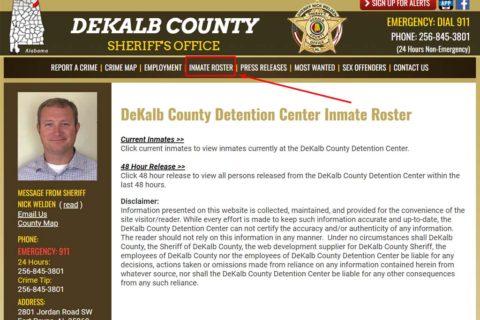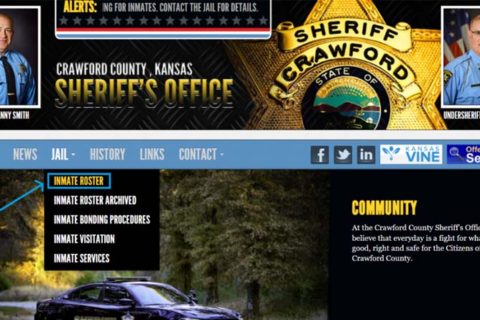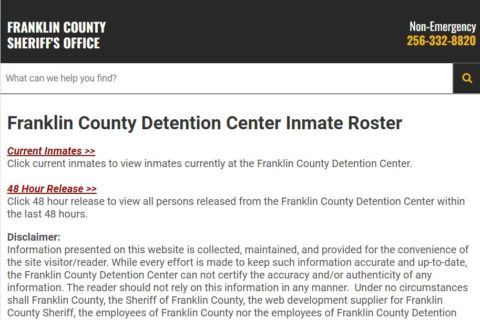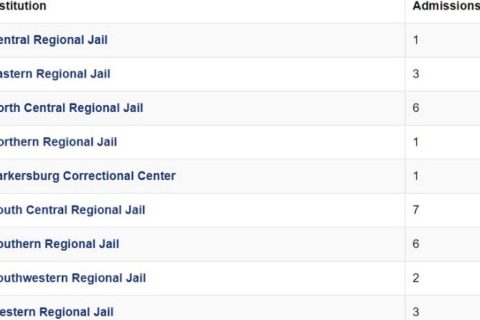To be able to visit an inmate, usually you need to schedule it and it can be done on the Visitation Portal. If your loved one is incarcerated under the Texas Department of Criminal Justice (TDCJ), you need to access the TDCJ Visitation Portal. However, to access the TDCJ Visitation Portal, it is easy and you are able to read the guide below together with the explanations of the things to do when forgetting your password, how to create an account on TDCJ Online Visitation Portal, and how to schedule a visit.
Accessing the Visitation Portal of Texas Department of Criminal Justice
If there is an inmate that you know who is incarcerated under the Texas Department of Criminal Justice (TDCJ), you are able to schedule a visitation in the visitation portal of TDCJ. How to access the visitation portal of Texas Department of Criminal Justice?
- First, you have to access the official website of Texas Department of Criminal Justice at tdcj.texas.gov.
- On the website, you will see a lot of options. You can click on the Inmate Information option. Alternatively, you can click on the More option in the Online Services.
- Now, scroll down and find the Online Visitation Portal option. Click on it.
- You will be taken to the Online Visitation Portal.
- When you are on the Online Visitation Portal page, you can log in by entering your username or email and password.
Things to Do If You Forgot Password
If you forgot your password, follow the simple steps below.
- When you are on the Online Visitation Portal page, you have to click on the Forgot Password/ Reset Password option under the Log In button.
- Then, you will be taken to a page where you have to enter your email address.
- After entering email in the provided field, click on the Submit button.
- Then, you will be sent an email and the thing that you have to do is to follow the directions in the email to reset your password.
Creating an Account at TDCJ Online Visitation Portal
Before you log in to the TDCJ Online Visitation Portal, you have to make sure that you have an account so that you are able to log in by using your username or email and password. If you do not have an account yet, you are able to create it by following the steps below.
- Access the TDCJ Online Visitation Portal.
- When you are on the portal, click on the Create An Account option where it can be found under the Log In Button.
- You will be taken to another page. There, you must enter your email address. This email address will be utilized for your account.
- And then, don’t forget to click on the Submit button.
- After you submit your email address, you will be sent an email that contains a validation code which contains 7 digits. Besides, there is also a link to complete the account registration.
- Click on the link in the email and then you will be taken back to the visitation scheduler page. There, you will have to fill in several things including:
– Email address
– Key (this is the 7-digit codes in the email that you received)
– Password
– Password confirmation
- After filling in all of the fields, click on the Submit button.
- After you submit a valid password, then there will be the background questionnaire page and you have to answer all of the questions. There are seven questions that ask you:
– Whether you are a current TDCJ employee
– Whether you are a former TDCJ employee
– Whether you have ever been incarcerated in any correctional facility in other State in the United States
– Whether you have ever been incarcerated in Federal correctional facility
– Whether you have ever been incarcerated in any juvenile correctional facility
– Whether you have ever been incarcerated in a TDCJ or TDCJ contracted correctional facility
– Whether you are on parole from the State of Texas or any other State in the United States
- After you answer all of the questions, then click on the Submit button.
- Then, the page will show the message Update Complete. If you see red text that notifies you that your profile is not complete, you have to click on the Edit My Profile link.
- You will be taken to the Visitor Profile page. In this page, you have to fill in the information about you such as your first name, last name, DOB, M.I., gender, race, home address, city, state, Zip, primary phone and alternate phone. The fields that are marked with an asterisk (*) need to be completed. When you enter your phone number, make sure that you enter it without dashes, but use spaces. Here is the format of entering your phone number xxx xxx xxxx.
- After you complete the visitor profile, now you will see Edit My Profile and Add Inmate button under it. So, click on the Add Inmate button to add an inmate to your profile.
- After clicking on the Add Inmate button, you will be shown the Search Inmate window. You are able to select to search for the inmate via either their TDCJ or SID Number. For your information, the inmate TDCJ or SID number needs to be 8 digits.
- After you enter the TDCJ or SID number on the Search Offender page, then click on the Search button. If the result shows the correct inmate, choose your relationship to them from the Inmate Is My dropdown menu. And then, you have to click on the Request Approval button.
- After clicking on the Request Approval button, you will see a confirmation message. Click on the Ok button to submit the request. If you want to go back to the Search Inmate window, click on the Cancel button.
- After you click on the Ok button, the Relationship Request will be sent to the inmate’s unit of assignment and staff of TDCJ will verify the visitor/inmate relationship.
- If the staff of TDCJ has confirmed the visitor/inmate relationship, then the Relationship will move to the Verified Inmate Relations section. Here, you are able to schedule with the inmate if the Schedule Visit button is available by their name. It is important for you to note that if the Schedule Visit button is blank or replaced with Call Unit, it means that you need to call the inmate’s unit of assignment to schedule a visit.
Scheduling a Visit
After knowing how to access the TDCJ Visitation Portal and also how to create an account, now you are able to schedule a visit.
- When you are in the Home Page of the Visitor Profile, you have to click on the Schedule Visit button beside the inmate that you want to visit.
- There will be a message that asks you whether you will include any children under 17 years old in the visit. Just answer it.
- In the type of visit, you have to choose one. The options include Regular, Contact, and Video/ Tablet. Note that video/ tablet visit is not the same as the Securus Video Program. However, visitation types are based on the visitor/ inmate relationship, facility visitation area designs, and inmate’s visitation privileges so that not all visit types may be available. If available, the system will offer you the option to request either an Extended or Special Visit. However, if you do not request one of these options, you can skip the question or click on the N/A.
- After you choose the type of visit, then click on the Review Open Dates to open a dropdown menu of available dates to schedule your visit.
- Choose the desired visit date and after that click on the Review Available Times button. Choose the time for the visit.
- And then, enter the number of adults that will visit where you are included in it.
- And now, you can review your selections to make sure that everything is right. Then, click in the checkbox beside the statement which states that you have reviewed your selections and wish to schedule this visit. After checking the box, you will see the Schedule Visit button and you have to click on it.
- After you schedule a visit, you will see the Visit Scheduled screen that shows all the details of your visit.

A bookworm and researcher especially related to law and citizenship education. I spend time every day in front of the internet and the campus library.