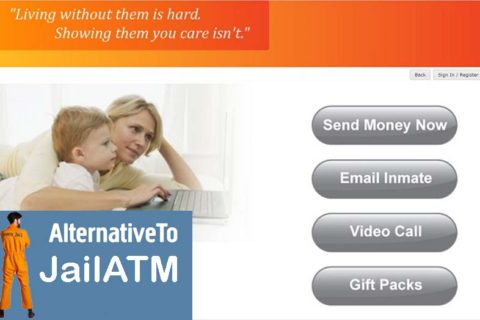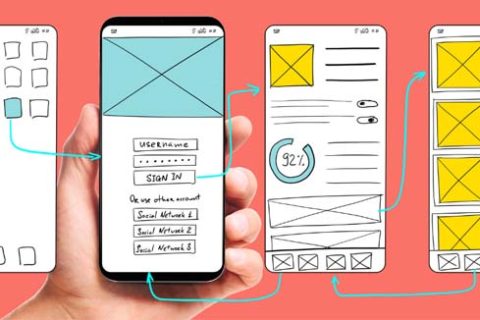Through JailATM.com, you are allowed to send commissary packages for inmates. If you want to send it, you need to know everything about it and also how to send it. Here, you are able to read some information that you need to know about JailATM Commissary Packages for Inmates.
About Commissary Allowance
With a Commissary Allowance, it provides an allowance to a resident without making a deposit. It is only able to be used for commissary and will not be added to the commissary account of the resident as explained on the JailATM Support page. May be you need check their customer number service for more information.
Let’s say that the resident orders the commissary. If so, this allowance is used before the resident’s commissary balance. It is important for you to note that the resident will not be informed about the available allowance because it is your responsibility to inform the resident about the available allowance.
It is also important for you to note that in case the resident uses only some of the allowance, but not all of it, the remaining will be removed from their allowance. Only the amount that they used which will be charged to the card.
The Steps to Create a Commissary Allowance
As explained on the JailATM Support page, here are the steps to create a Commissary Allowance.
- The first thing that you need to do is to click on the My Account on JailATM site after you log in.
- Then, you must choose the Commissary Allowances from the Tasks menu. On this screen, you will see any current allowances that you have created for a resident, but have not been used. Also, it will permit you to make a new allowance. If you want to create a new allowance, you can follow these steps:
- You must click on the New button.
- Then, choose the State and Facility where the inmate is located in and then you must enter the last name or the ID number of the inmate. Note that only facilities and states that offer Collect Commissary will be available in the drop down boxes.
- Next, you have to click on Search and there will be a grid with the search results. You have to click on the inmate that you want to create an allowance for.
- You need to enter the maximum allowance that you want to give the inmate in the Resident Allowance box. After the allowance amount has been entered, the Maximum Fee and Maximum Charge will be counted and shown there.
- You have to choose the credit or debit card that you want to use from the Payment Method drop-down box. Let’s say that you do not have a payment method saved in the system now. If so, you have to click on the New link which can be found next to the box.
- In this step, you have to check the terms agreement box and click on the Save button when you are satisfied with the allowance that you have created.
- If you want to edit or remove an existing allowance, it can be done by clicking on it in the grid and updating the fields or by clicking Remove.
The Steps to Make a Commissary Order through JailATM
Here are the steps to make a commissary order through JailATM site according to the JailATM Support page.
- First, you must click My Account after you log in.
- Then, you must choose the Order Commissary Packs from the Tasks menu.
- Here, you have to choose the State and Facility where the inmate is located in and then you can insert the last name or ID number of the inmate. Note that only facilities and states that use JailATM web commissary services will be available in the drop-down boxes.
- In this step, you have to click on the Search and then you will be presented a grid with the search results. The thing that you have to do is to click on the inmate that you want to place the order for.
- Now, you must choose the items and quantities that you want and click on the Add To Cart.
- And now, you must click on the View to Cart.
- The next thing that you have to do is to choose the credit or debit card that you want to use from the Payment Method drop-down box. Let’s say that now you do not have a payment method which is saved in the system. If so, click the New link which can be found beside the box.
- After that, insert your CVC code.
- Then, you must check the terms agreement box and then click on the Check Out.

A bookworm and researcher especially related to law and citizenship education. I spend time every day in front of the internet and the campus library.