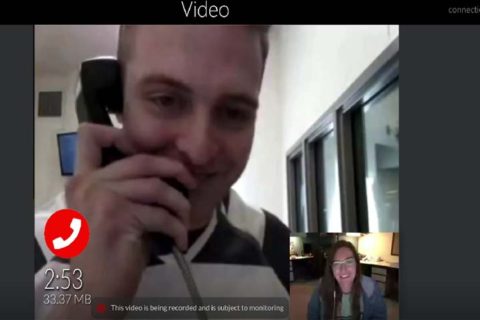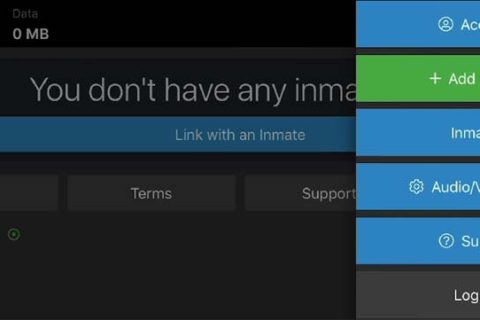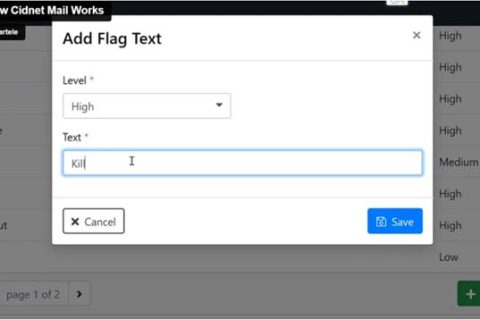CIDNET provides a secure mail service between the inmates and their family members or friends. If you have someone that is held in a correctional facility, you may want to try sending mail for your inmate. Well, in this guide, we want to explain how to do that. Make sure you read this entire text.
How to Send a Mail CUE to an Inmate?
Before sending a Mail CUE to your inmate, make sure that you have created your CIDNET account. After you have a CIDNET account, then you can start to send a Mail CUE.
Here are some steps to do:
- At the first step, log in to your CIDNET account.
- After that, click the “Mail” button.
- Then, you can select an inmate you would like to send a Mail CUE.
- Now, go to the bottom of the screen and click the field that reads “Tap to Send a Mail CUE.” There you can type in what you would like to say for your inmate.
- Once finished typing your mail, just click the green paper airplane icon to send your Mail CUE.
- CIDNET will ask you to confirm the deduction of your CIDNET data.
- If you agree with the charge, you can click the “Send” button to submit your Mail CUE.
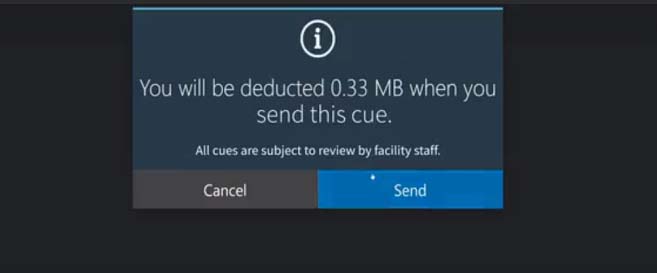
- The mail CUE appears on the screen with the yellow color, meaning that the mail is pending. At this moment, the correctional staff will review your Mail CUE before it is sent to your inmate.
- Now, the mail appears on the screen with the blue color, meaning that the mail is approved by the correctional staff and your inmate has read your mail.
- Next, you can go back to conversation with your inmate. You can see that there is an unread cue. Please click on “Unread CUE” to view a Mail CUE sent by your inmate.

- CIDNET will prompt you to confirm the deduction of your CIDNET data. If you agree with the charge, you can click the “Read” button.

- You also can send a picture to your inmate. However, your inmate cannot send back a picture.
- To send a picture mail CUE, click to replay and click the camera icon.
- Select a picture you want to send to your inmate. Remember that your picture mail CUE will be reviewed by the correctional staff. Make sure that you send a picture which does not contain appropriate content.
- Once you are ready to send your picture mail CUE, just click the green paper airplane icon to send it.
- Again, CIDNET will ask you to confirm the deduction of your CIDNET data.
- If you agree with the charge, click the “Send” button.
Can I Get Credited for Declined Mail or Picture Mail I Sent?
If your mail or picture mail CUEs are declined by the correctional staff, unfortunately, your data cannot get credited back to your CIDNET account. Whether your mail has been approved or declined by the correctional staff, your data usage is deducted once a mail is sent. Keep in mind that there is no way to “undo” data usage.

A bookworm and researcher especially related to law and citizenship education. I spend time every day in front of the internet and the campus library.