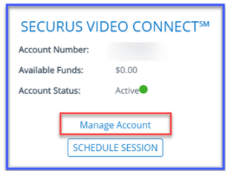Do you want to install Securus VRE? You may want to install it, but you do not know how to do that. According to the Securus site that you are able to access at here. here are about the steps to install Securus VRE.
Read also: What is Securus VRE Player?
If you are a Windows user, here are the steps that you have to follow for installing Securus VRE.
-
- The first thing that you have to do is to click on the link available on the address of the website that I gave above. It means that you have to click on the address of the website above. Just copy and paste it on your address bar.
- After that, you will see that the Securus VRE Install is downloaded. And then, the thing that you have to do after it is downloaded is to click on Run when prompted to install the client. If you find that it is not prompted, you have to double click on the .exe file from your downloads folder or from the bottom status bar of the browser.
- In case prompted by windows security, you need to click on the Allow option or Run Anyway option to permit the installation to proceed.
- And now, you have to follow the onscreen instruction to continue the installation. You have to make sure that the check box to run Securus Video Runtime Environment is checked and click Finish.
If you are a Mac user, you are able to follow the steps below to install Securus VRE according to the Securus site.
-
- First, you have to access the address of the website that I gave above and then click on the link there.
- And then, you have to open the downloaded macosx-securus-vre-install.pkg file from your Mac downloads folder or from the bottom status bar of the browser.
- In this step, you have to follow the onscreen instruction and then click on the Continue button to begin the install process. When prompted for terms and conditions, the thing that you have to do is to click on the Agree option and then click on the Install button. After that, you may be prompted to insert your mac password to install the client.
- At last, you have to click on logout to finish the installation. After you log out and then log back in, your system will be ready for video sessions.

A bookworm and researcher especially related to law and citizenship education. I spend time every day in front of the internet and the campus library.