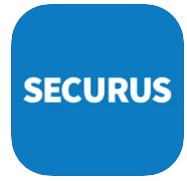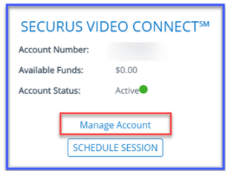Securus Video Connect is a great way to have visitation sessions remotely, from anywhere you have a strong wi-fi signal on securus.net site or using the Securus apps. By the way, what do you have to do if your Securus Video Connect session was dropped or interrupted while you were visiting? Let us discuss that case here.
If Your Securus Video Connect Session Was Dropped/Interrupted While You Were Visiting – What You Have to Do?
- You have to ensure that your connection remains consistent throughout your entire scheduled visit. Please do not drive during your video session.
- If you are traveling from one location to another while you are having a session, you have to ensure that you have not lost signal.
- If you are using Wi-Fi to participate in a video session, please ensure their Wi-Fi signal is strong and not intermittent.
- If you begin a video session with a weak connection over Wi-Fi or cellular network, then you need to ensure that you have a stronger signal when beginning your video session to avoid disconnection.
- You have to use the Speed Test in the app before your video sessions to ensure the connection is strong for a high-quality session.
- If you are experiencing continued interruptions, you have to review requirements for the Securus Video Connect to ensure that your device meets the minimum requirements:
- If your device meets the minimum requirements, you are able to try restarting your device or remove and reinstalling the app on your device.
If the Securus Video Connect crashed during the middle of a scheduled session, then you are able to request a credit by filling out the credit request form. To find out the credit request form, click this link here.
Schedule a Securus Video Connect session using a lobby terminal if allowed – Here’s Way
To schedule a new visit:
- Firstly, tap the SCHEDULER ICON.
- After that, tap the NAME and enter your name then tap OK.
- Next, enter PHONE NUMBER, and then tap OK.
- Please enter your email address (optional), and then tap OK.
(It is highly recommended you enter an email address to be notified if the visit is cancelled)
- Go To Next Step
- After that, tap and enter the INCARCERATED INDIVIDUALS LAST NAME, and then tap OK
- Choose SEARCH
- Choose Incarcerated Individual
- Go To Next Step
- Choose 20 minutes, this has to be highlighted
- GO TO NEXT STEP
- Choose the Date and Time of Your Visit
If NO times appear, it means that the incarcerated individual may not be available for visitation on that day or the incarcerated individual has had the maximum scheduled visits for that week. Remember that all visitation sessions have to be scheduled 24 hours in advance.
Each Facility has their own rules such as no tight fitting or provocative clothing, no nudity, etc. To find out the specific rules, simply you are able to go to www.securstech.net under Video Services click on facility and pricing, and then under Terms and Conditions click All Visitors.

A bookworm and researcher especially related to law and citizenship education. I spend time every day in front of the internet and the campus library.