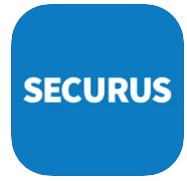Securus Video Connect is a fully web-based visual communication tool that offers friends and family members to schedule and participate in video sessions with an incarcerated loved one from anywhere with internet access using a smartphone, PC, or tablet. Securus Video Connect provides friends and family members chances to connect with incarcerated loved one by sharing special moments. By the way, how to manage a Securus Video Connect account? Make sure you read this entire article to get information related to managing your Securus Video Connect account.
Adding a Facility
Here is a way to add a facility:
- After you are logged into your online account, you have to select on Manage Account.
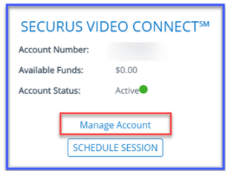
- Then, you have to select Add a New Facility tab. Please choose the state and facility that you want to add, just select Add Facility.
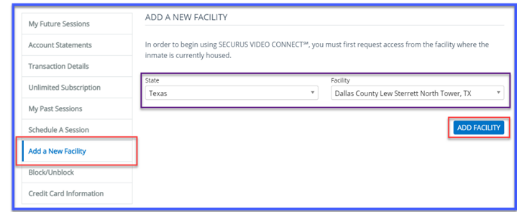
- Afterwards, a popup is displayed confirming the action, choose Ok.
- The newly added facility is going to show as “pending” until approved. After approval, it is going to display Schedule.
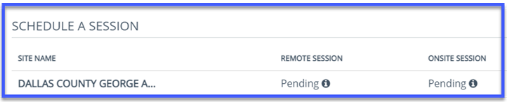
Transaction History
Here is a way to view transaction history:
- Firstly, you have to login to Securus Online. Then, go to the Securus Video Connect tile and select on Manage Account
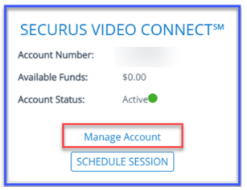
- After that, you are able to choose the Transaction Details tab. The details field includes Incarcerated Individuals Name, Date paid, Appointment Date/Time, Transaction Fee, Session Fee, Fee Source, Details.
Request Access for Approval to Schedule A Video Session
Here is a way to request access for approval to schedule a video session:
- At the first step, you have to choose Manage account.
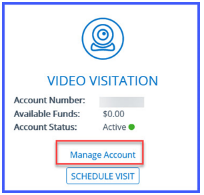
- After that, choose Add New Facility.
- Then, choose State.
- The next step is to choose Facility.
- Afterwards, choose the Add Facility button.
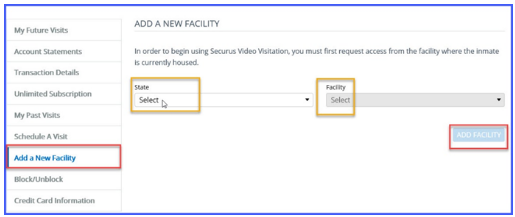
- The user will receive a confirmation message. The status is going to show as pending until the facility approves your request.
Schedule a Video Session
Here is a way to schedule a video session:
- After you are approved by the facility, then you are going to see the option to Schedule a Visit.
- Depending on the type of visitation you would like to have, you are able to schedule an appointment based off what is available.
- Each site is going to display the type of visitation they offer. It means that not all websites offer remote (at home), onsite, or both options.
- When scheduling a visit, you are going to be required to read the terms and conditions and asked to accept the Terms and Conditions.
To schedule a visit, you have to choose the type of visit and select the Schedule Visit button
You will then:
- Search for the Incarcerated loved one by first and last name or Incarcerated Individual ID
- Choose the Duration
- Choose the Date
- Choose the Time
If the visit is a remote visit, you are going to be asked for payment information and you need to confirm the appointment.

A bookworm and researcher especially related to law and citizenship education. I spend time every day in front of the internet and the campus library.