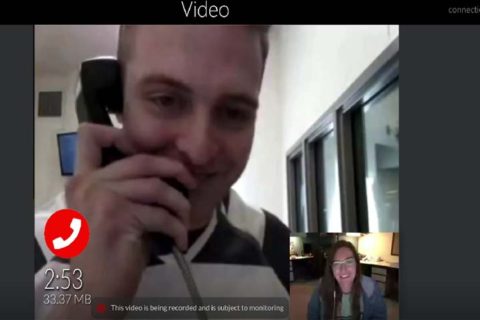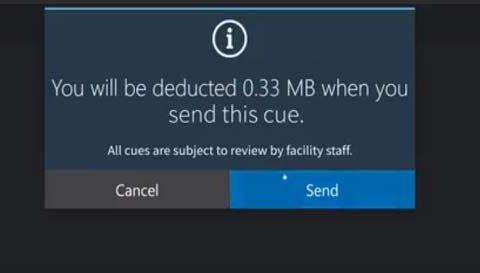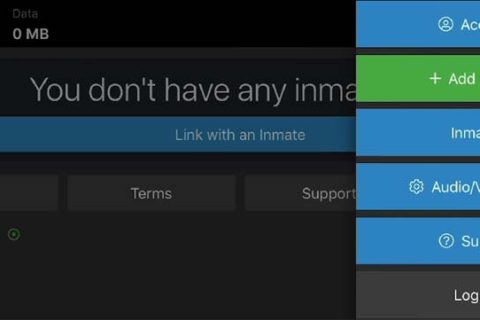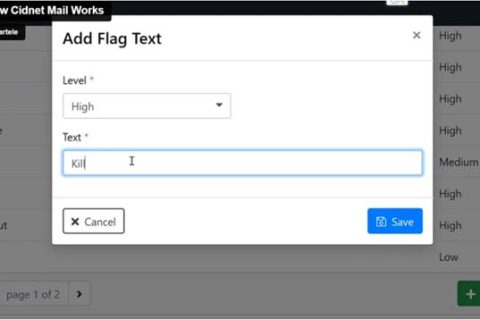In this modern era, many government agencies use digital platforms to serve citizens and improve communication. One of the pioneers is called CIDNET Public Portal. It provides a comprehensive platform for accessing inmate services and making the communication between inmates and their loved ones better.
If someone that is close to you is incarcerated at a facility where CIDNET is used, it is important for you to understand about this portal to make it easy for you and your loved one to communicate with each other. If you have zero knowledge about this portal, don’t worry as you will be guided about it here.
About CIDNET Public Portal
CIDNET refers to a system that connects the family members or friends of inmates to their loved ones. It is secure and user-friendly. It serves as a bridge between these people. With the help of this platform, inmates will not feel lonely and left as they will be able to keep in touch with the outside world. On the other hand, the family members and friends of inmates will not feel sad or sad as they will be able to support their loved ones during their hard time.
Creating and Logging in to a CIDNET Account
There are several steps to follow to create and log in to a CIDNET account, as follows:
- First and foremost, open one of the browsers installed in your laptop, computer, or tablet and go to https://customer.cidnet.net. Besides, you can also open a search engine and type CIDNET Public Portal. If you are an Android user, another thing that you can do is to download the app called CIDSPACE that is available in the Google Play Store. As for those with iOS, go to the App Store to download it.
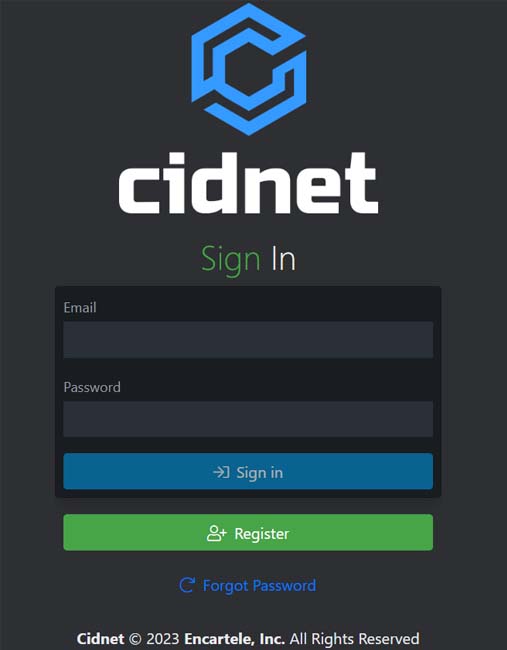
- When you are there, click the Register button and enter your information, such as your email address, time zone, first name, and last name.
- Then, click the Create Account button.
- In the next step, read the Terms and Use and choose the Agree button instead of Decline.
- Afterward, open your email and go to the inbox to find an email from CIDNET.
- Upon finding it, click “Here to complete your verification” link.
- When you are taken to a new page, enter a Security PIN, choose two questions and answer them, and enter and confirm a Password.
- Finally, click the Sign In button.
Adding an Inmate
In order to add an inmate, these are the instructions to follow:
- Firstly, logging in to your CIDNET account.
- Once you have successfully logged in to your account, click the three lines icon.
- Once it expands, choose the Add Inmate button.
- On the new page, select the state where the inmate resides and click Next.
- Then, select the facility where the inmate resides and click Next.
- After that, enter the information about the inmate, including their full name and their identification number.
- Lastly, confirm it and save the profile of the inmate.
Adding or Purchasing Data
If you want to add or purchase data, here is the guide to follow:
- Just like adding an inmate, you should also log in to your CIDNET account.
- After logging in, click the three lines icon and choose Add Data.
- Before purchasing data, it is important for you to make sure CIDNET offers services for your inmate by selecting the state where the inmate resides, selecting the facility where the inmate resides, and linking with an inmate.
- After doing all these things, just browse available data plans and choose the one that you want.
- Make sure to follow the prompts to complete the purchase or add data to your account.
Earning Data
Apparently, it is possible for you to get data without spending any. All that you have to do is to switch the wireless plan of your smartphone to Cidmobile. When it is activated, you will be able to get a maximum of 125 MB.
If you are interested in earning data, make sure to follow the following steps:
- First of all, you have to verify your phone. It is a must for the phone to be eSIM compatible and unlocked to be able to buy a Cidmobile plan. Just scroll the list of eSIM compatible phones.
- After verifying your phone, you can buy and activate a plan entirely online. For your information, every single Cidmobile plan runs on AT&T’s network.
- The third step is to submit the form that can be found on the Redeem Cidnet Data page at https://www.cidmobile.com/redeem-cidnet-data/.
- After that, your submitted form will be reviewed by the team. Remember to verify the Cidnet account that you want to get the bonus and the data will be sent.
Linking with an Inmate
To be able to link with an inmate, below is step by step to follow:
- Again, you have to log in to your CIDNET account.
- After doing so, click the three lines icon located at the top right of the page.
- When it expands, choose Inmates.
- Then, click Link with an Inmate.
- When taken to a new page, select the state and click Next.
- Afterward, choose the facility where the inmate is being held.
- The seventh step is to search the inmate by name.
- Do not forget to confirm the information. Keep in mind that confirming the information means submitting the inmate link request.
Audio/Video Test
On the CIDNET Public Portal, it is possible for you to test audio or video. It is recommended to be done while waiting for the request to do video visitation to be approved by the CIDNET team. Just follow the following steps to try it:
- The first thing that you need to do is to obviously log in to your CIDNET account.
- Once you are on the dashboard, click the three lines icon and choose Audio/Video Test.
- On the new page, click Begin Test. It is the blue one.
- Upon choosing it, you should be able to see your face on the screen.
- If you are satisfied with the result, choose Looks Good and if not then please click Cancel instead.
Getting Support
There are two ways to get support. If you are able to log in to your CIDNET account, you are recommended to go to the Dashboard. There, click the Support button. Next, choose a Category that matches your request. The options include “I have a general question”, “I can’t find an Inmate”, “I am having issues with Video Visitation”, “I am having issues with Messages”, “I have questions about Billing”, “I am having issues with verifying my phone number”, “I would like to sell back my unused data”, and “Other”. After that, write a Description that explains your request. When you are done, do not forget to click the Submit button to process your request.
On the other hand, if you want to get support but you have a hard time logging in to your CIDNET account, it is better for you to go to https://ffportal.encartele.net. When you are there, make sure to fill out the Customer Contact Form found at the bottom.
Bottom Line
In conclusion, CIDNET is the name of a portal that serves as a bridge that connects inmates with their loved ones. It is secure, meaning you don’t have to worry about data leaked. In addition, it is also user-friendly, meaning everyone will be able to access and use it without any issues. Even though it is easy to access, it is normal if you have a hard time, especially if you are a beginner. To be able to understand how the portal works, make sure to read the guide about it above.

A bookworm and researcher especially related to law and citizenship education. I spend time every day in front of the internet and the campus library.