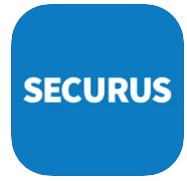Secures has a lot of products and services to offer. One of them is called Securus Debit. For those who have no idea about Securus Debit, it is the name of the account that is owned by the incarcerated individual. This one is used to pay for Securus services offered at their facility, such as phone calls, eMessaging stamps, tablet media (games, music and movies), and Video Connect sessions. Keep in mind that it is different from a commissary account.
Aside from paying for Securus services offered at the facility, Securus Debit account can also be used to transfer funds into this account from their facility or commissary account if the facility allows it. It can usually be done after the incarcerated individual makes a request through their commissary. Besides the incarcerated individuals, it is also possible for their friends or family members to deposit funds directly into this kind of account. In addition, a Securus Debit account also offers a few advantages, such as:
- A Securus Debit account can be funded without having your own calling account.
- You are allowed to fund up to $50.00 per transaction.
- Feel free to fund the Securus Debit account of your incarcerated individual anytime you want as it is available 24 hours a day and 7 days a week. Do it on the official website of Securus or by contacting the representative via phone.
- Remember that all the money placed in Securus Debit account will belong to the incarcerated individual. It means there is no way for all their family members or friends to get refunds on this account.
If you have a Securus Debit account and you want to remove it, you can do it from your Securus Online account. All the steps are as follows:
- First and foremost, you should log in to www.securustech.net.
- Once you have successfully logged in, click View Account(s).
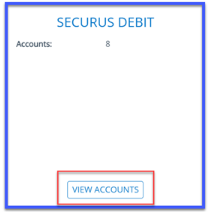
- After clicking View Account(s), choose the Securus Debit account that you want to remove.
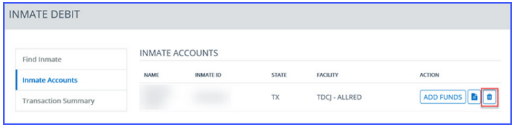
- After doing so, click the trash can icon.
- Finally, click Remove Inmate.

A bookworm and researcher especially related to law and citizenship education. I spend time every day in front of the internet and the campus library.